Welcome to our Knowledge Base
Add nine10 to Your Google Ads Account
For nine10 to help you with your Google Ads campaign, it’s helpful if we can access your existing Google Ads account(s) to pull statistics and past performance. This can help us use the existing data to improve your campaign.
Step 1: Get Your Google Ads Customer ID
Each ads account has a Customer ID, which is a 10-digit number that looks like a phone number (e.g. 123-456-7890). To get yours, follow these steps:
- Login to your Google Ads account
- Click the [icon class=”fa fa-question-circle” style=””] question mark on the top right of the menu. You’ll find the number at the bottom of the box (highlighted as #2 in picture below):
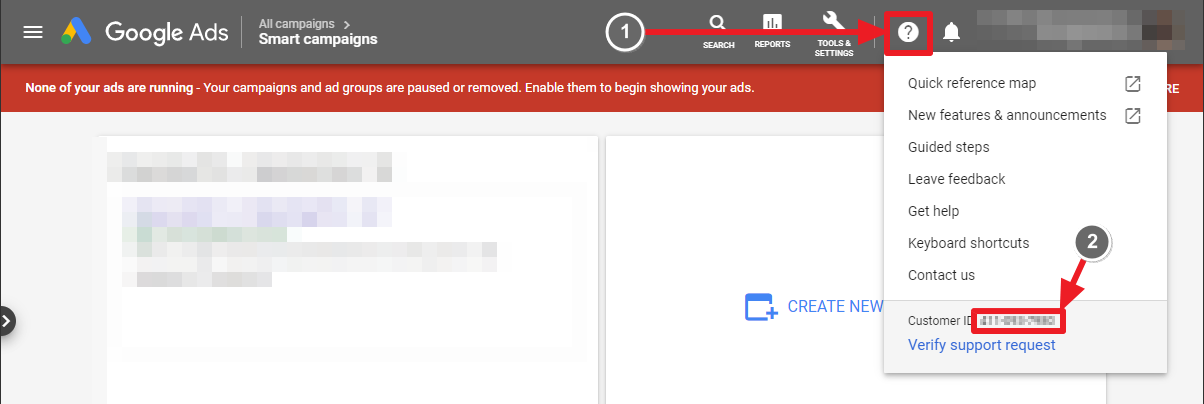
Step 2: Send Us The Number
- Send the number to nine10 at marketing@nine10.ca
- Wait for us to confirm before doing Step 3.
Step 3: Approve nine10’s Request to Become a Manager
nine10 will have made a request to become a manager on your account. In this step, you’ll approve that request.
- Login to your Google Ads account again.
- Click Tools & Settings in the top menu and then Account Access under the Setup section.
Note: If your screen is smaller, you may see a smaller menu with drop-downs. In that case, open Setup > Account Access from the drop-down.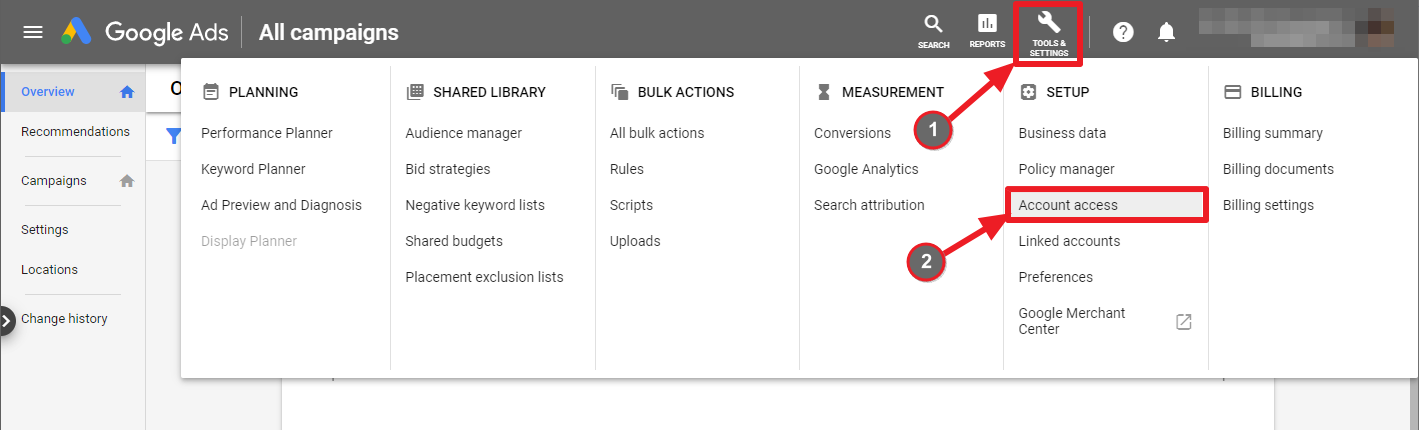
- Click the Managers tab and click Accept by our request (Note: Make sure the request is from 949-620-9129, as pictured)
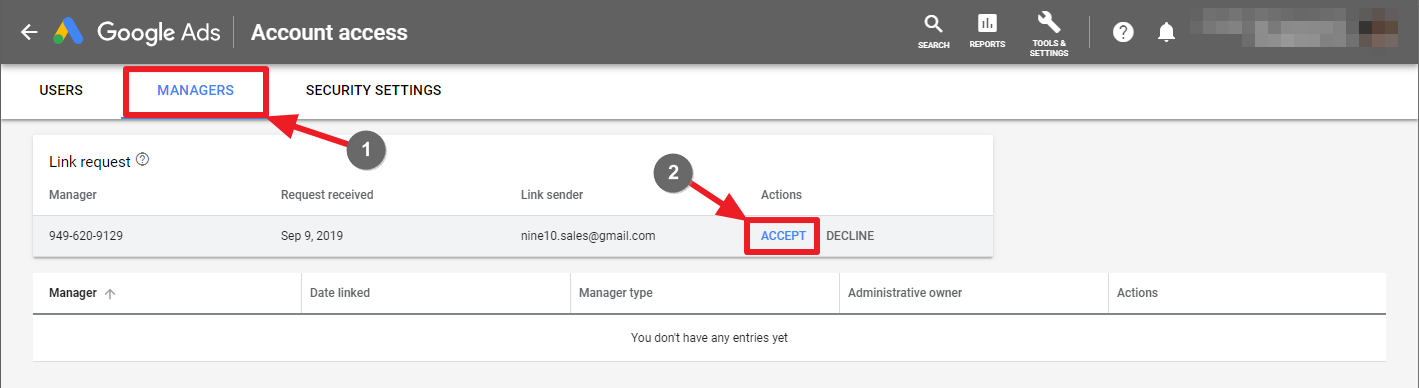
- Click Grant Access in the dialog that pops up
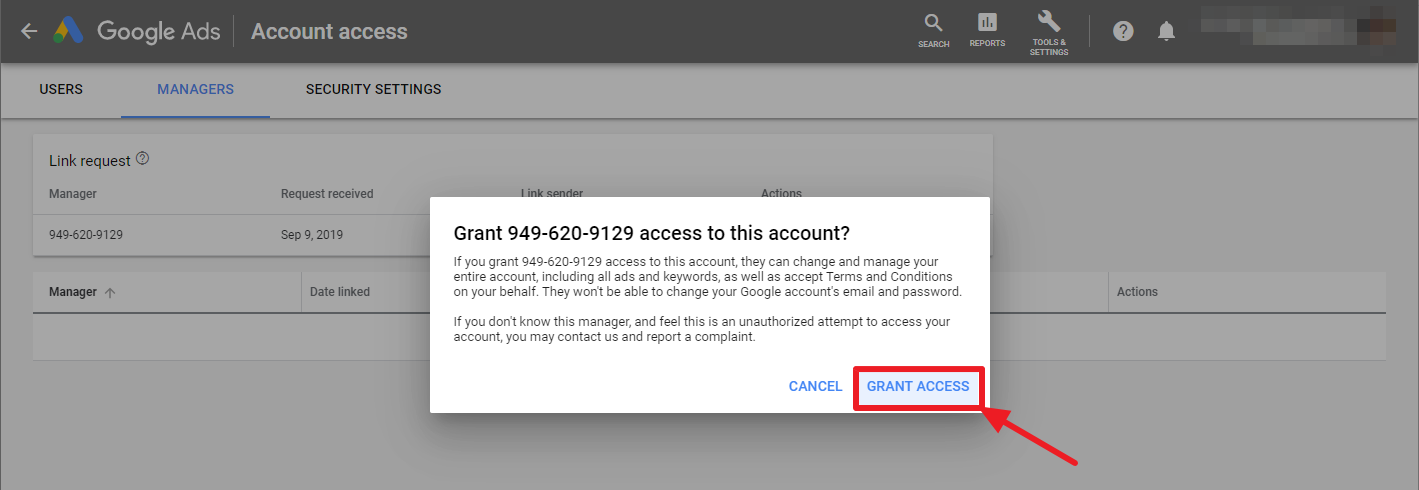
- Check the checkbox under Administrative Owner by our account
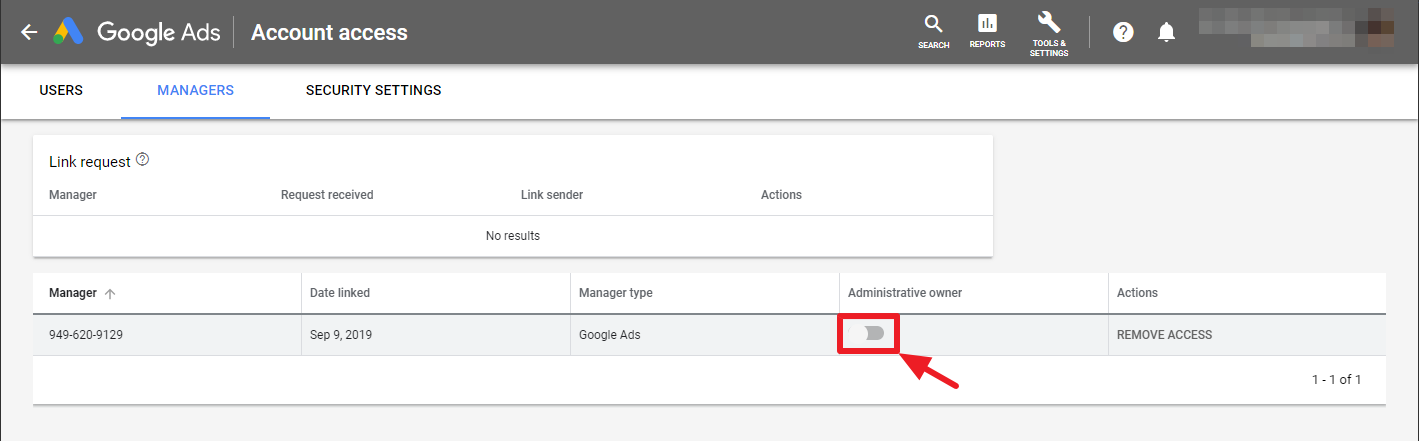
- Click Confirm
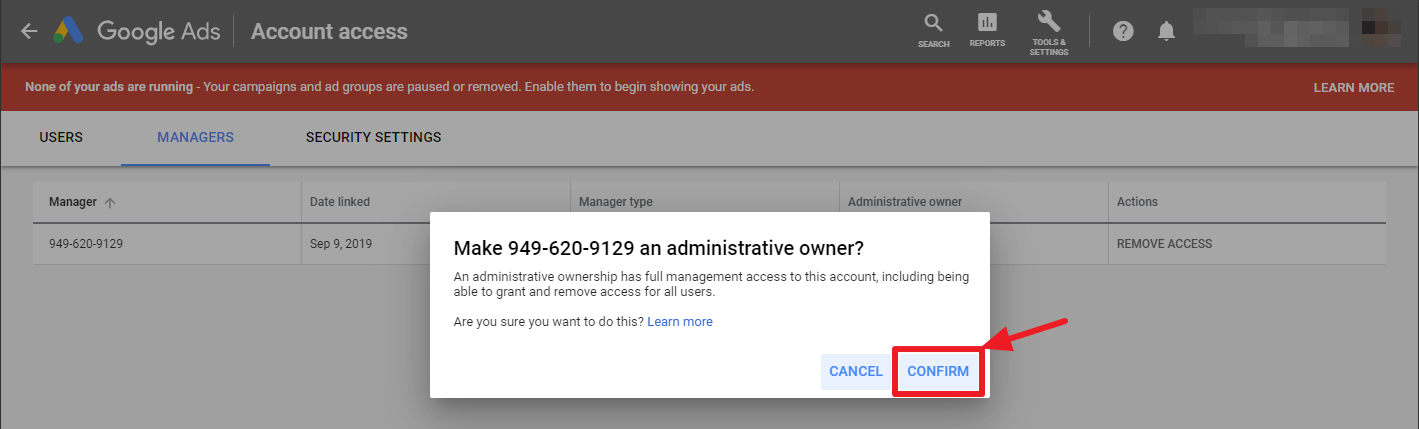
Done!
That’s it – you can log out of your account now. nine10 should have access. If we need anything else we’ll let you know 🙂